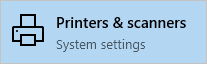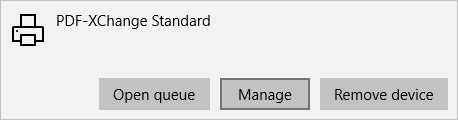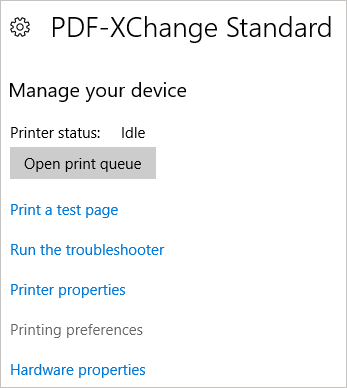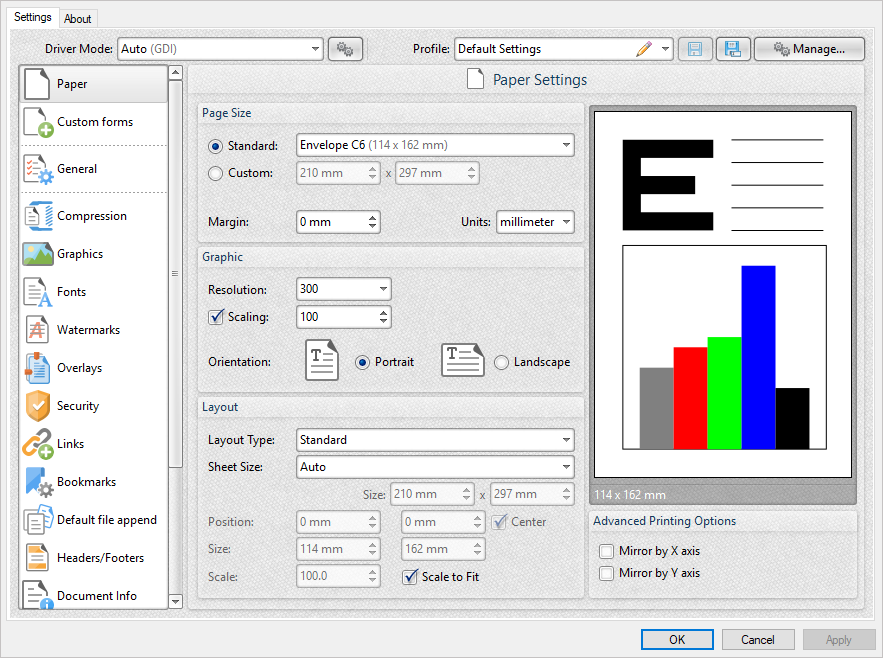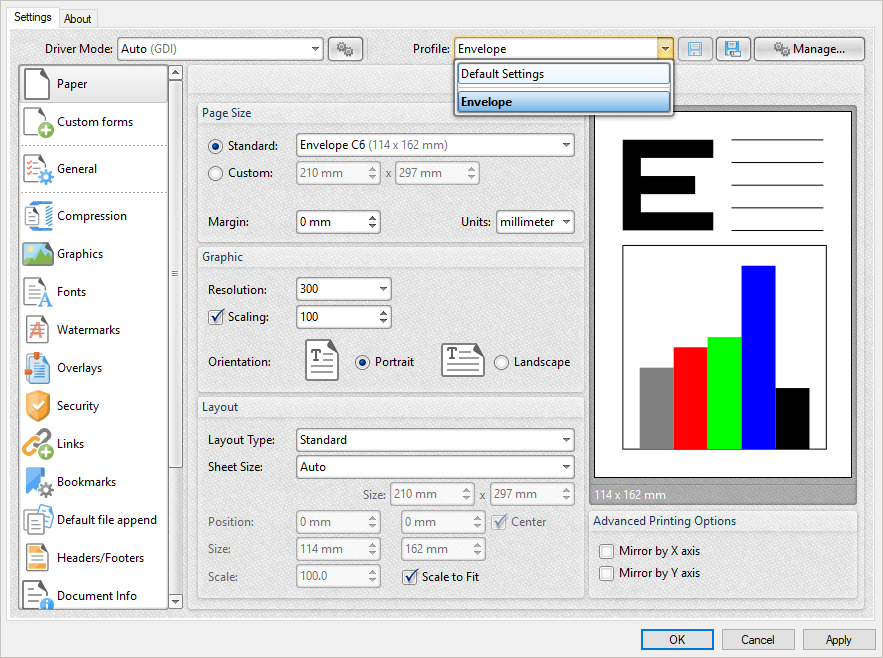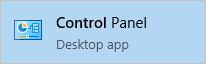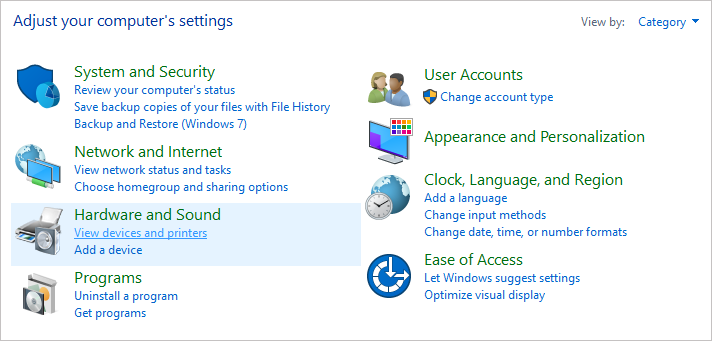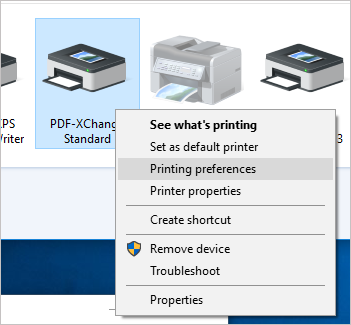More Like This
- KB#456: How Do I Customize toolbars in PDF-XChange Editor?
- KB#298: How do I view two documents at the same time in PDF-XChange Editor or PDF-XChange Viewer?
- KB#428: How do I password protect a PDF file so that it cannot be edited?
- KB#431: How do I add new Languages to the Editor Spellchecker?
- KB#282: Why won't the "Email Document" feature work in conjunction with Microsoft Outlook?