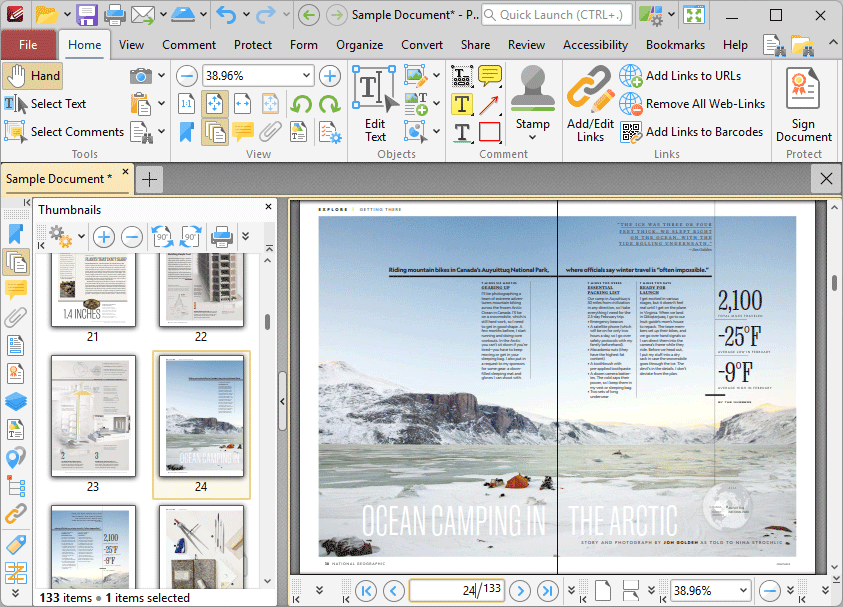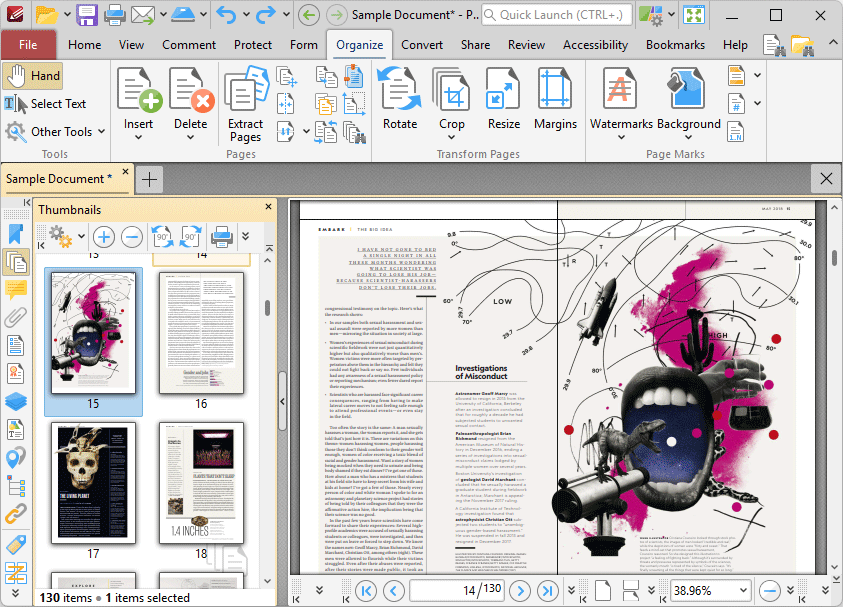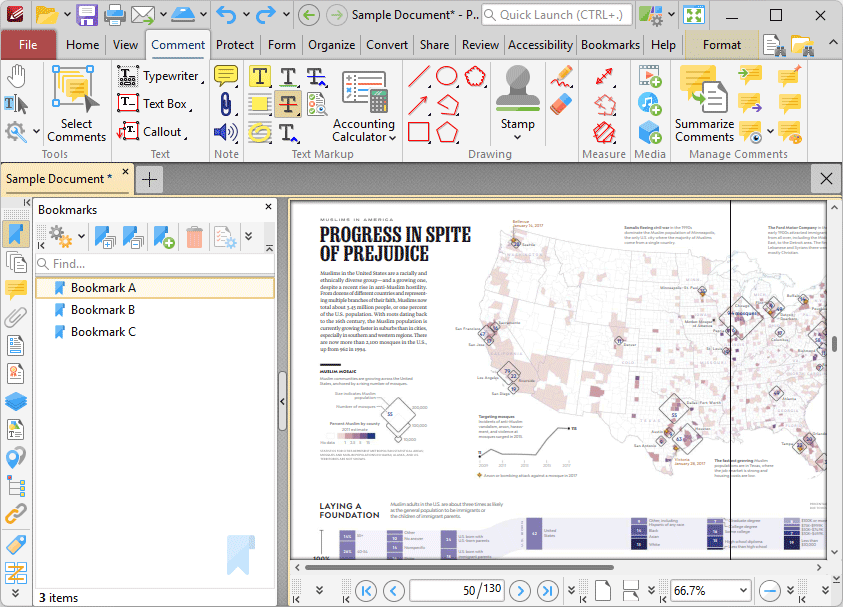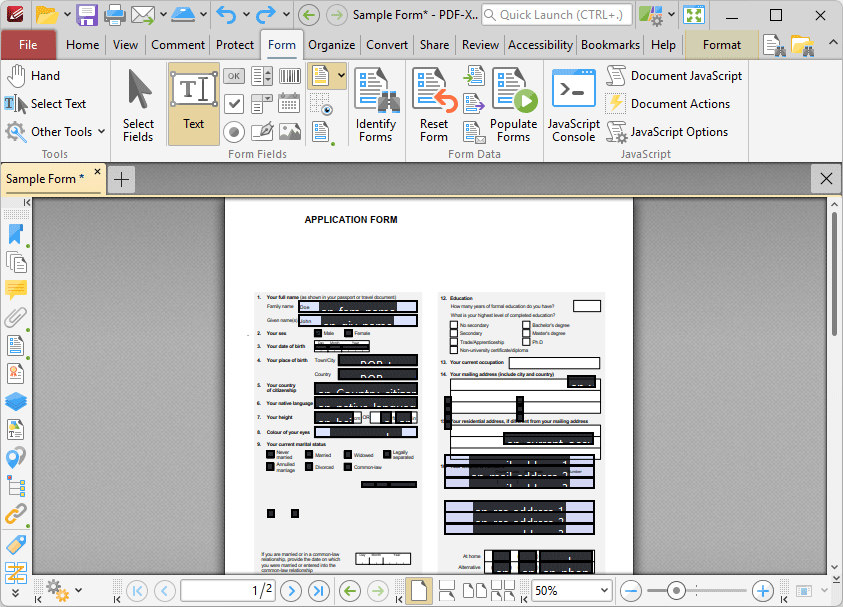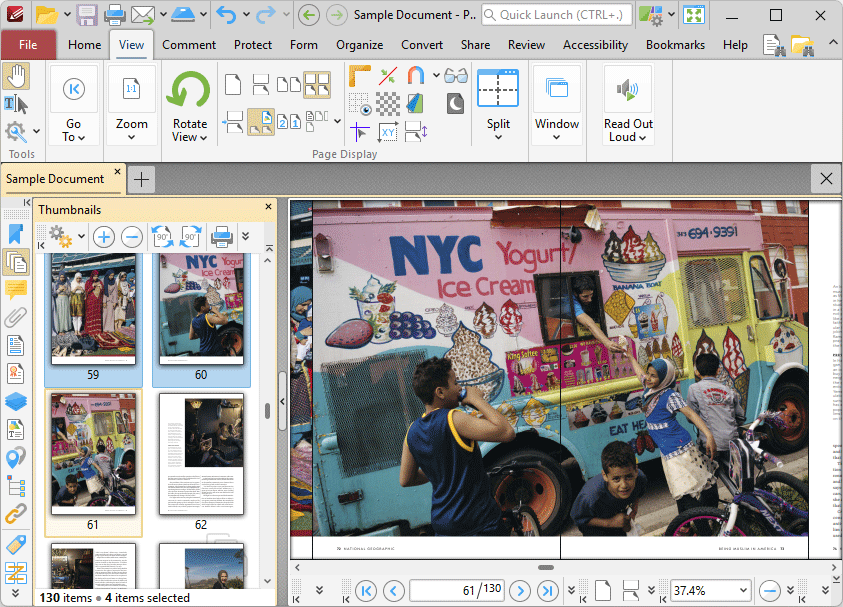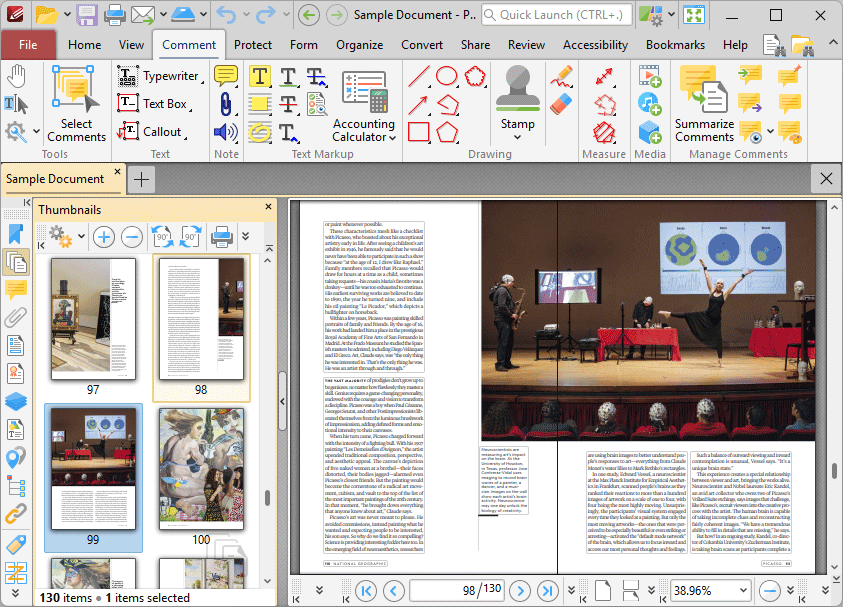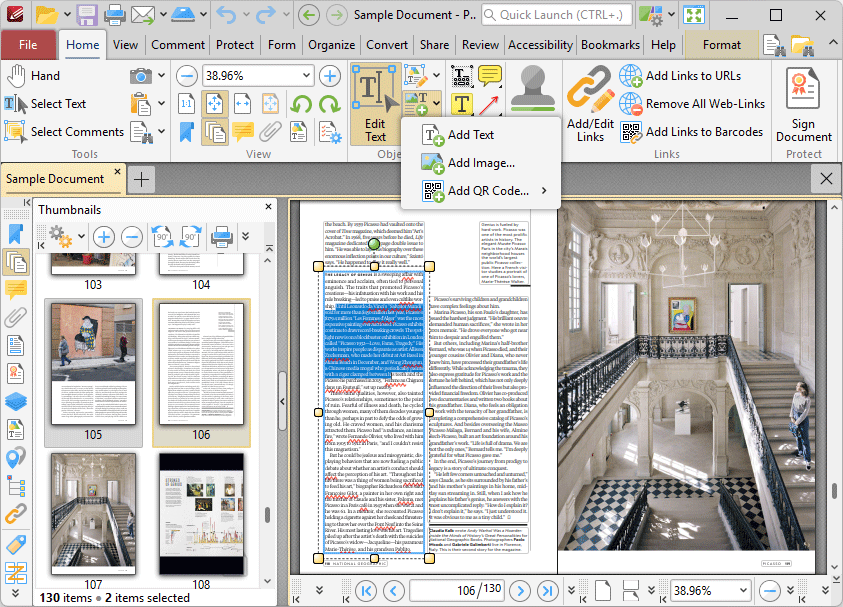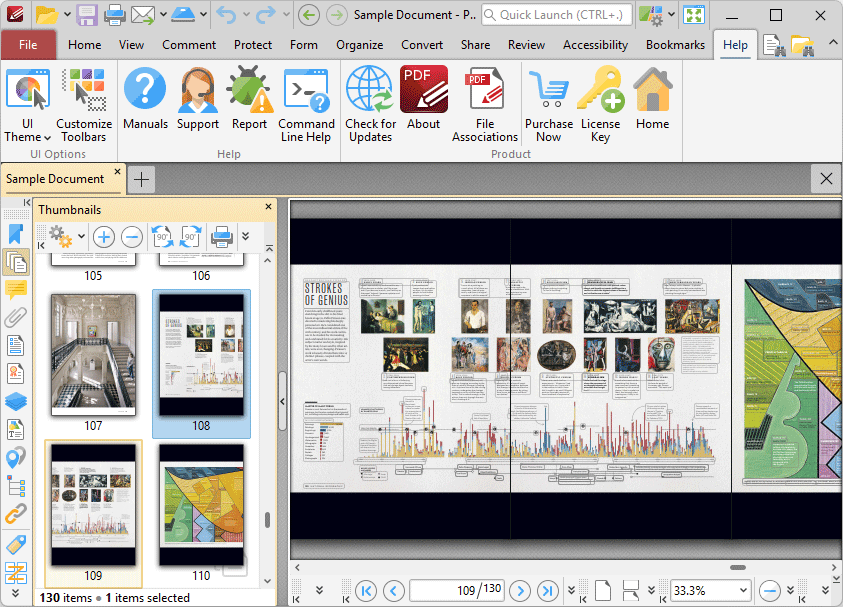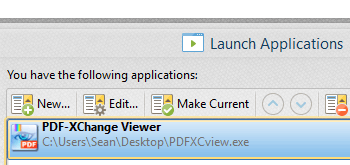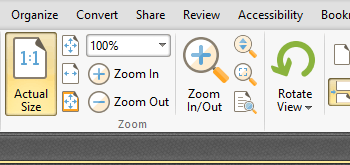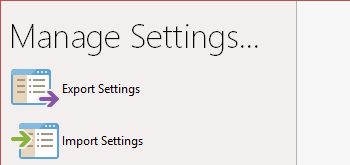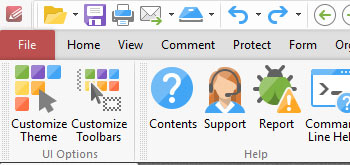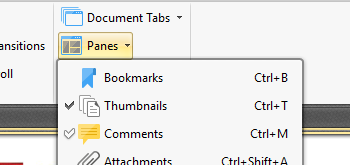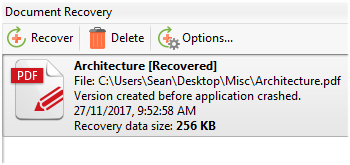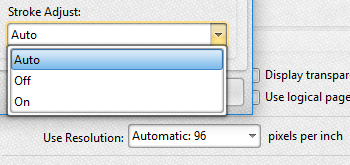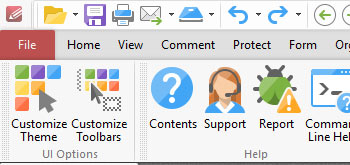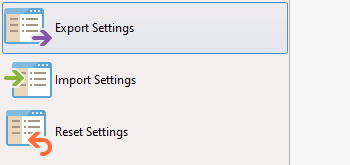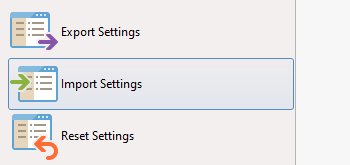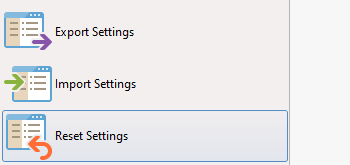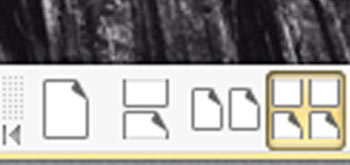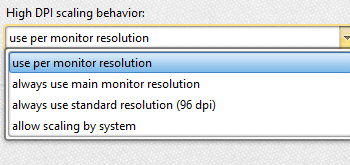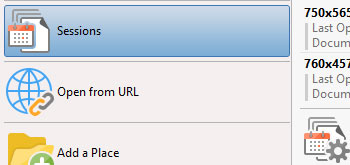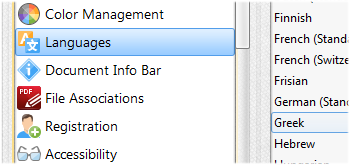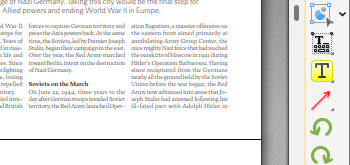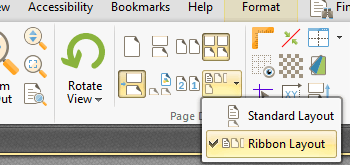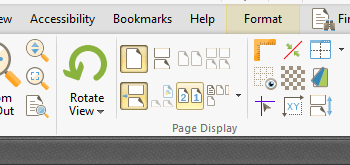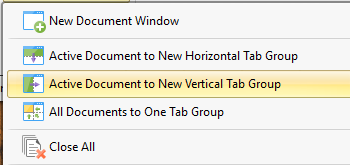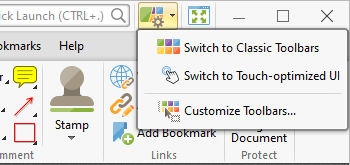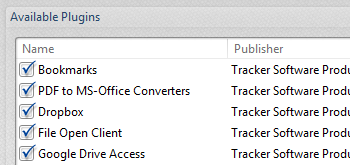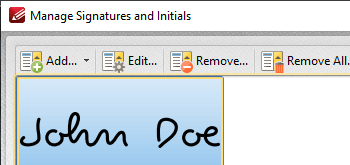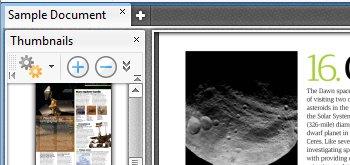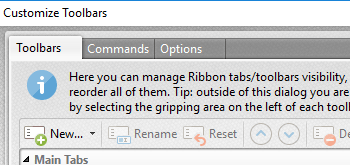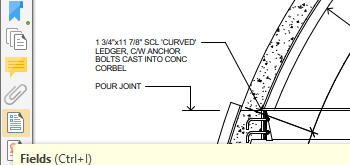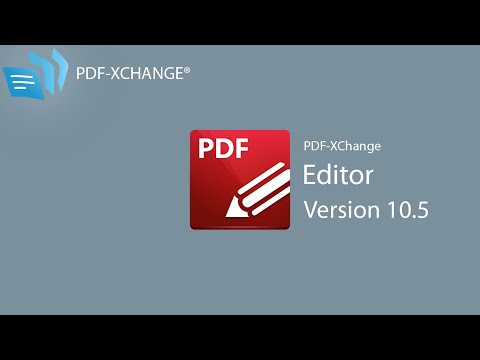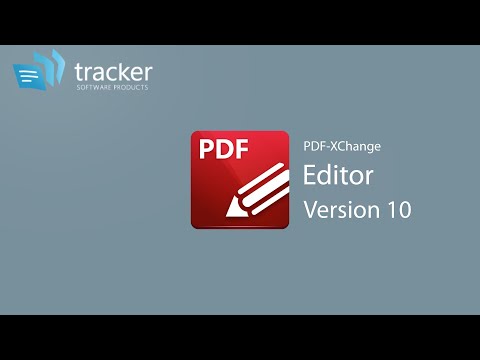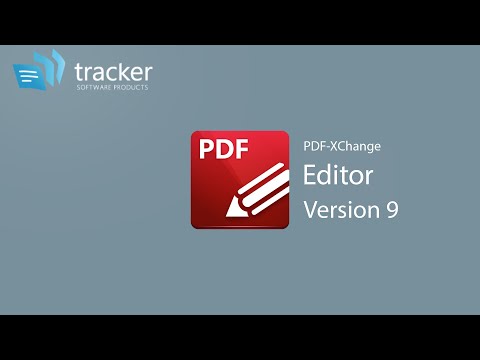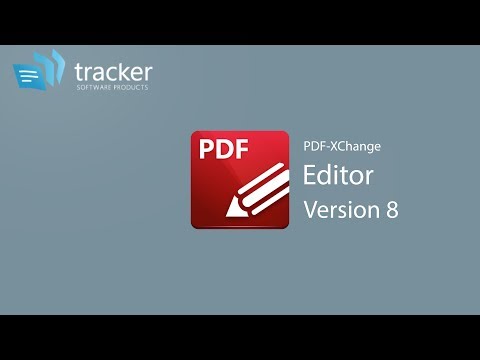PDF-XChange
Editor / Editor Plus
- Download the free version and test out the software - 70% of features are unrestricted.
- Create stunning documents that conform to international ISO specifications for PDF files.
- Make a single payment and use the software indefinitely with our perpetual license model.
Current version:
10.8.1.406
Supported operating systems:
All current versions of MS Windows operating systems, and previous versions that are maintained with service updates from Microsoft, are supported for this product.
Prices start at
USD $62.00
for Editor
and USD $79.00
for Editor Plus
PDF-XChange Editor
PDF-XChange Editor Plus
Download
Zipped EXE Installer(32/64 bit) | 417.4 MB
64 bit MSI Installer | 344.3 MB
32 bit MSI Installer | 260.8 MB
ARM64 MSI Installer | 278.9 MB
Editor Portable Version | 125.9 MB
Editor Portable Version (No OCR) | 68.1 MB
Editor Portable Version (x64) | 133.2 MB
Editor Portable Version (x64) (No OCR) | 74.2 MB
Language Localization Tool | 19.3 MB
Please note:
two license options are available - PDF-XChange Editor and PDF-XChange Editor Plus.
PDF-XChange Editor Plus includes the extra features detailed below.
These features are not available in an unrestricted capacity with a regular PDF-XChange Editor license.