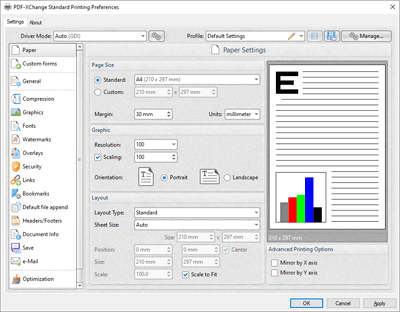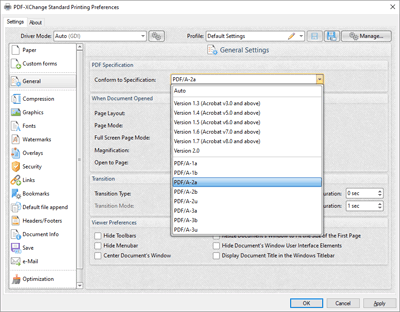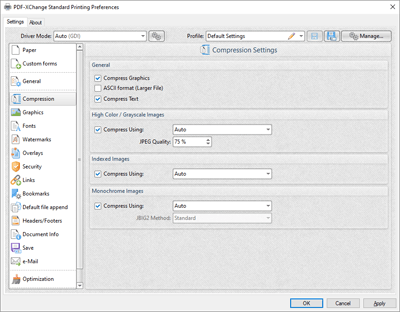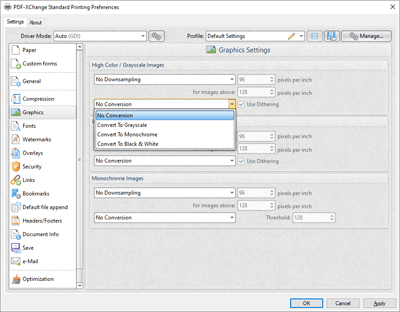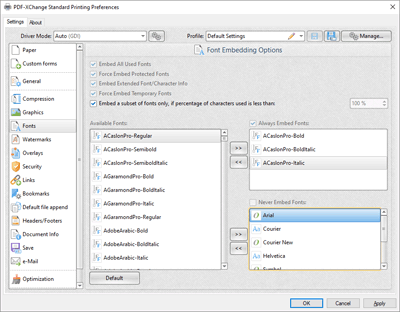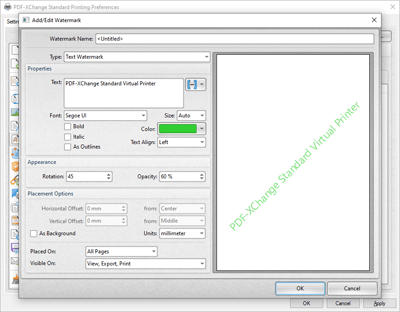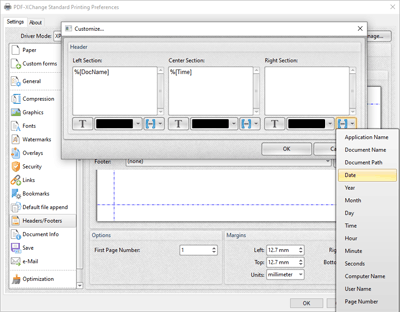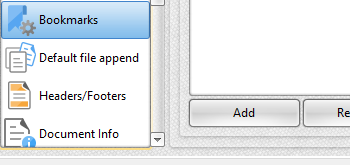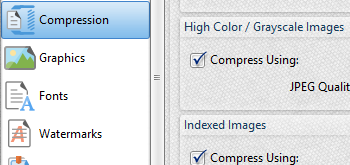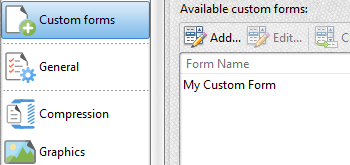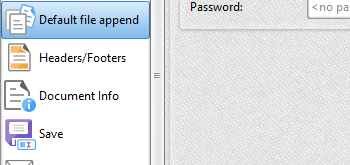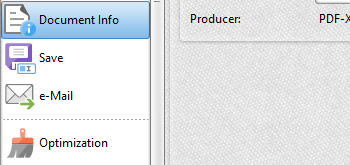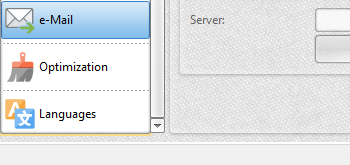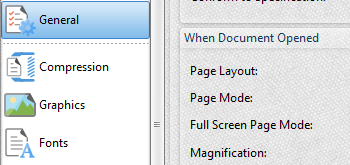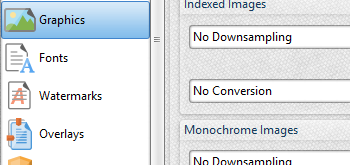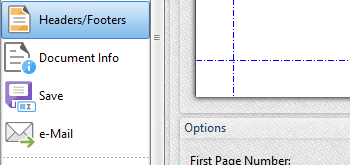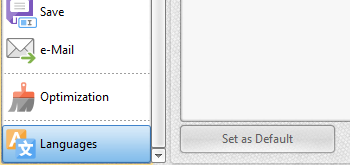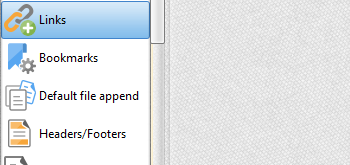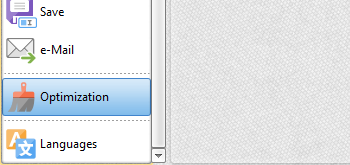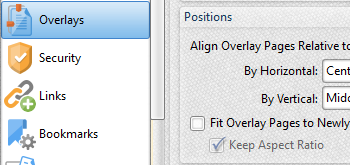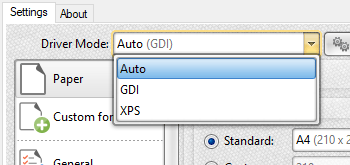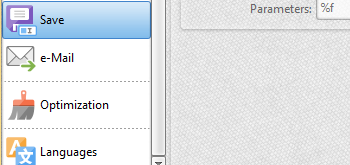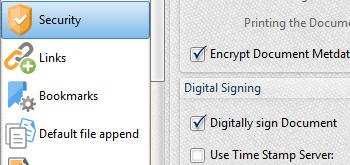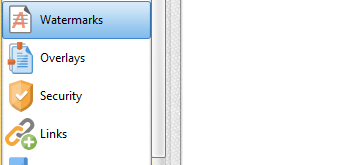PDF-XChange
Printer Standard
- Avail of a range of features to update and enhance your documents.
- Hybrid conversion engine that prints to both GDI and XPS.
- MS Office integration - print to PDF directly from MS applications.
Current version:
10.5.2.395
Supported operating systems:
All current versions of MS Windows operating systems, and previous versions that are maintained with service updates from Microsoft, are supported for this product.
Prices start at
USD $58.00